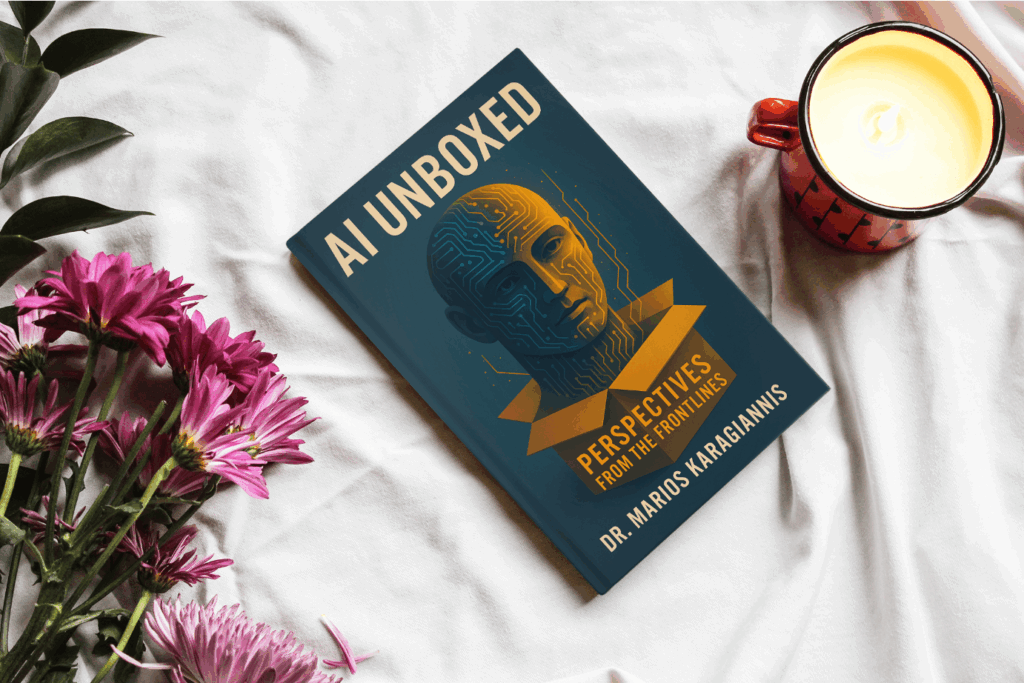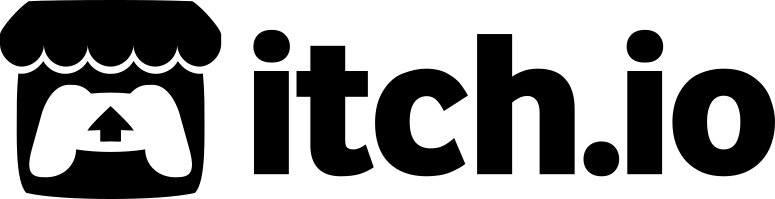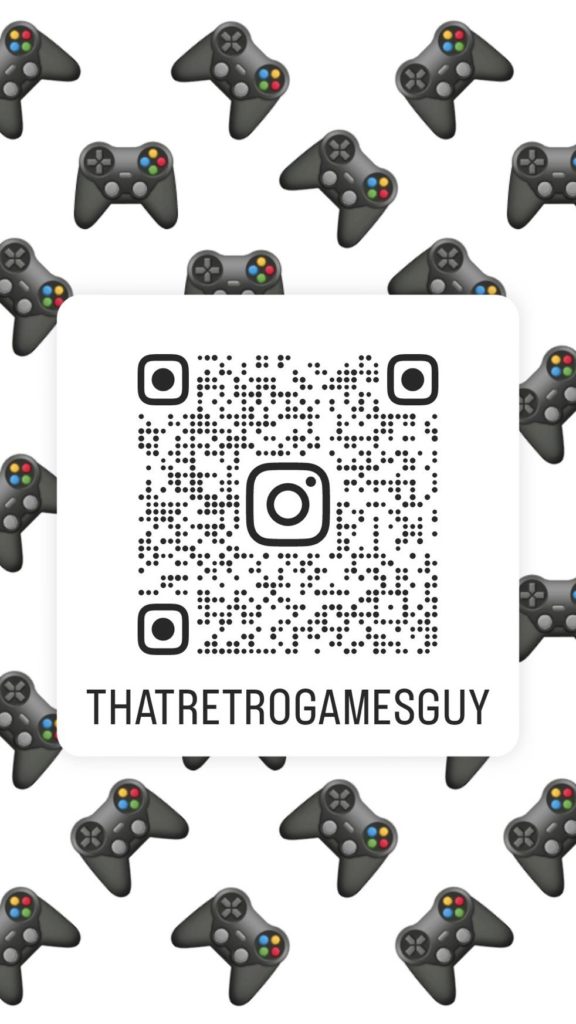Posted by admin
on April 06, 2011
Development,
Games,
Windows Phone /
No Comments
MonsterUp received today it’s 100th review on the marketplace in all countries. Said review said just “Luv it!!!!” and was from user “Sir Garwee” who we thank for that:) It was of course a solid 10/10 (5 stars) rate, like the vast majority of the reviews we get for MonsterUp. The average of all the reviews from all countries is more than 91% which of course translates to 4 1/2 stars out of 5, even though we had a slow start and less than perfect launch for MonsterUp, we think we made it up for you guys!

I Luv It
Thank you everybody for your support, we will continue to provide quality stuff and a few surprises await. We try not to rush anything these days, so things will get there when they are ready.
Our collectible 100 reviews CSV is available here, for your data crunching pleasure.
Posted by admin
on March 29, 2011
Development,
Games,
Windows Phone /
No Comments
If you were like me and have an unbranded Windows Phone, still waiting for the “Update Available” to appear (for the NoDo March update) there might be a solution for you. It worked for me, for an LG E900 Optimus 7 phone and I know it works for HTC Phones too.
I am not sure what tricks the system into serving you the much wanted notification, but it does, so you may as well try the following. There is no risk involved, but some good timing is required.
- Download and run this file. Connect to EUROIP PPTP Hungary using “demo” as both username and password. You know have 7 minutes before it disconnects to complete the next steps. If it does disconnect, reconnect using the same steps.
- Connect your phone to the USB. Use the original cable.
- Here you can use either your 3G data connection (I didn’t have one) or your Wi-Fi connection. I used my Wi-Fi, but either works. Disable your Wi-Fi but make sure your Airplane mode is off. If you are using your 3G make sure the setting Use My Cellular Data Connection to check for update in Settings>Phone Update is ON (checked).
- Start Zune. Do not close it.
- Turn on your data connection (this means connect to your Wi-Fi hot spot or turn on your 3G Data Connection).
- On Zune go to Settings>Phone.
- Start a stopwatch at the same time as you click on Update. You will receive an error message on Zune after a few seconds (it took 34 for me). Write down this time.
- Reset the stopwatch and start it again while clicking on Update again. This is where the timing skills are required. About 1-2 seconds before the timeout (so in my case after 31 seconds but your case may be different), shut down the data connection on your phone (turn off WiFi or 3G depending on which you are using from the settings).
- If everything goes well, you should see the update notification on both your phone and Zune. If it doesn’t, repeat steps 7 and 8 until it does. In the meantime, if the PPTP connection drops, reconnect and repeat these steps.
- If you do get the notification, disconnect manually from the PPTP connection and use your regular connection to download and install the update. Good times!
I took most of these instructions from here, but added a few details I found out from my experience with the procedure. I hope it works for you as well, NoDo is great (and MonsterUp loads in just a couple of seconds now :-P).
Posted by admin
on March 29, 2011
Development,
Games,
Windows Phone /
No Comments
This is a minor update, unlike the previous one. I hope it contains a few helpful changes and fixes though! It should become available within a few days so look for it!
Changelog for 1.8:
-Preferences are now saved
-Chosen monster is now saved
-Chosen theme is now saved
-Minor bug fixes